What is IPTV and How Does It Work?
Definition of IPTV
Internet Protocol Television (IPTV) is a revolutionary way to watch television that delivers content through the internet instead of traditional cable or satellite signals. With IPTV, users can stream live TV channels, on-demand movies, and even time-shifted shows directly to their devices, including smart TVs, smartphones, tablets, and of course, streaming devices like the Amazon Firestick.
Unlike traditional TV, where content is broadcast in real-time and viewers have to tune in at specific times, IPTV allows users to access content whenever they want. This is because IPTV uses packet-switched networks, the same kind of technology that drives the internet. This system delivers the video content in small packets of data, which are reassembled when they reach the viewer’s device, allowing for on-demand viewing.
This method not only offers greater flexibility but also enables a wide variety of services, including live TV, video on demand (VoD), and interactive features like pausing, rewinding, or fast-forwarding through content.
Benefits of Using IPTV
IPTV comes with a host of benefits that make it an increasingly popular choice for viewers worldwide. Here are some of the key advantages:
- Wide Range of Content: With IPTV, you can access a vast array of channels from around the world, including niche content that may not be available through traditional cable providers. This includes international channels, sports networks, specialty programming, and more.
- Flexibility and Convenience: One of the biggest draws of IPTV is its flexibility. You can watch what you want, when you want, on whatever device you prefer. Whether you’re at home on your smart TV or on the go with your smartphone, IPTV ensures you never miss your favorite shows.
- Cost-Effective: IPTV services are often more affordable than traditional cable or satellite TV subscriptions. Many IPTV providers offer customizable packages, allowing you to pay only for the channels you want to watch, rather than for a bundle that includes many channels you might never use.
- High-Quality Streaming: With advancements in internet speed and technology, IPTV services can deliver high-quality video, including HD and 4K resolution, providing a viewing experience that rivals or even surpasses that of traditional TV services.
- Interactive Features: IPTV services often include interactive features such as video on demand (VoD), catch-up TV, and the ability to pause, rewind, or fast-forward live broadcasts. These features give users greater control over their viewing experience.
How Amazon Firestick Enhances IPTV Experience
The Amazon Firestick is a popular streaming device that enhances the IPTV experience by providing a user-friendly platform to access and stream IPTV content. Here’s how it makes a difference:
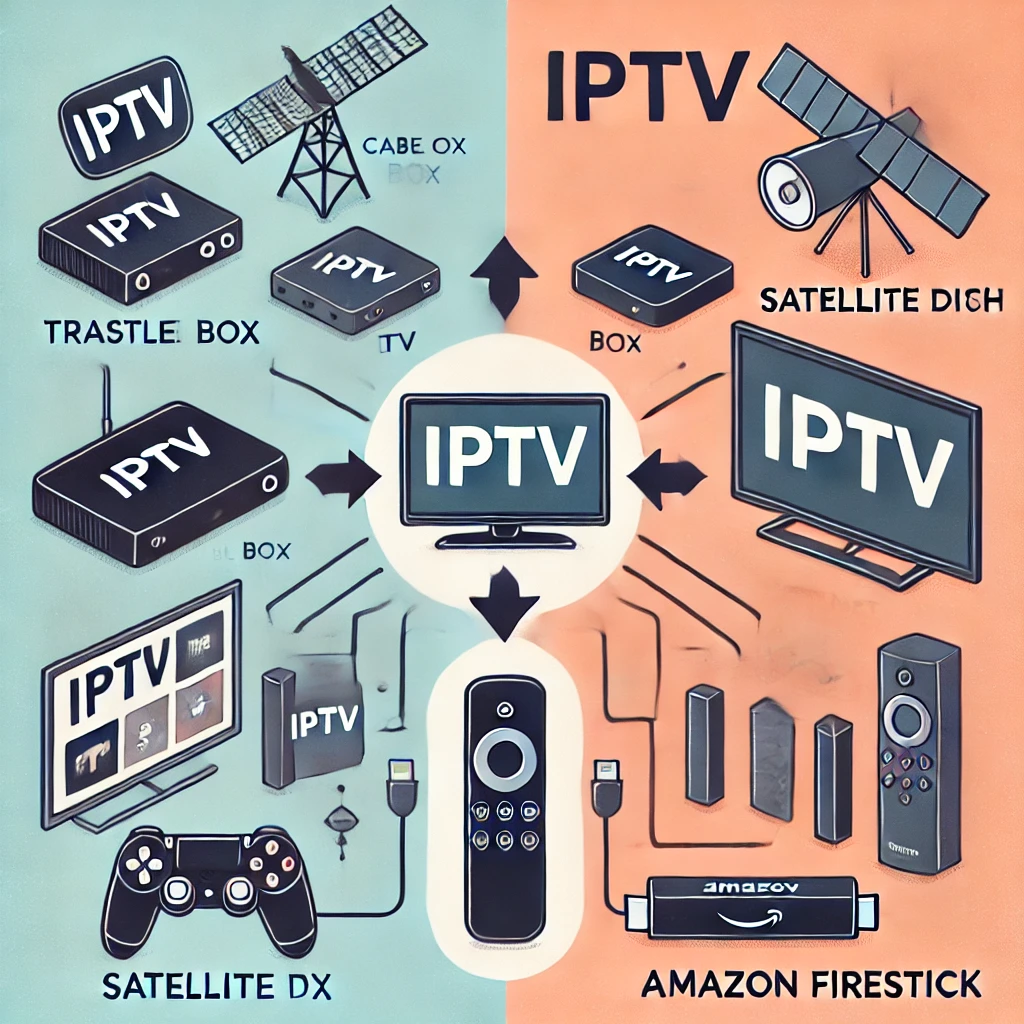
- Ease of Use: The Firestick is known for its simple setup and intuitive interface, making it easy for users to install and use IPTV apps. With just a few clicks, you can download your favorite IPTV player from the Amazon Appstore or sideload other apps, giving you access to a world of content.
- Advanced Features: The Firestick supports 4K streaming, Dolby Atmos, and voice control through Alexa, which enriches the viewing experience. Whether you’re watching live sports or a blockbuster movie, the Firestick delivers crisp visuals and immersive sound.
- Portability: The compact design of the Firestick makes it highly portable. You can easily take it with you when traveling and plug it into any compatible TV, ensuring you have access to your IPTV services wherever you go.
- Wide Compatibility: The Firestick is compatible with a broad range of IPTV apps, making it a versatile choice for those looking to stream IPTV content. Whether you prefer apps that are available directly from the Amazon Appstore or those that require sideloading, the Firestick can handle them all.
- Regular Updates and Support: Amazon regularly updates the Firestick software, ensuring it remains secure and functional with the latest IPTV apps. Additionally, there’s a wealth of online support and community forums available to help troubleshoot any issues you might encounter.
The combination of IPTV and the Amazon Firestick offers a seamless and flexible viewing experience that is hard to beat. It’s this synergy that has made IPTV on Firestick a go-to solution for cord-cutters and streaming enthusiasts alike.
Key Features to Look for in IPTV Player Apps for Amazon Firestick
Compatibility with Firestick
When choosing an IPTV player app for your Amazon Firestick, compatibility is the first and most crucial factor to consider. Not all apps are optimized to run smoothly on the Firestick, which uses a specific version of the Android operating system tailored by Amazon. Here’s why compatibility matters:

- Optimized Performance: An app specifically designed or optimized for the Firestick ensures smoother performance, with minimal lag or crashes. This is particularly important when streaming live TV, where buffering or interruptions can significantly detract from the viewing experience.
- User Experience: Apps compatible with Firestick typically have interfaces that are easy to navigate with the Firestick remote. This includes features like on-screen navigation buttons, remote-friendly controls, and clear text, which are essential for a good user experience.
- Regular Updates: Apps that are compatible with Firestick are more likely to receive regular updates that enhance functionality, improve security, and fix any bugs that may arise. This ensures that the app remains functional and secure over time.
To ensure you’re choosing a compatible app, always check the app’s details in the Amazon Appstore or the developer’s website to confirm that it supports Firestick.
User Interface and Ease of Use
A well-designed user interface (UI) is key to enjoying your IPTV experience on Amazon Firestick. Here are some elements to look for in the UI of an IPTV player app:
- Intuitive Navigation: The app should have an intuitive layout that makes it easy to find channels, programs, and settings. A cluttered or confusing interface can make it difficult to enjoy your content.
- EPG Support: An Electronic Program Guide (EPG) allows you to see what’s currently playing and what’s coming up next. It’s a critical feature for live TV users, helping you easily browse through channels and schedule recordings.
- Customizable Layout: The ability to customize the app’s layout can enhance your experience. Look for apps that allow you to rearrange channels, create favorite lists, or change the theme to match your preferences.
- Remote Control Compatibility: Since you’ll be using the Firestick remote, the app should be fully compatible with it, offering easy access to all features without needing additional peripherals like a mouse or keyboard.
Support for Various IPTV Formats
IPTV services come in different formats, and a good IPTV player app should support a wide range of these formats to ensure maximum compatibility. Here are some of the most common formats to consider:
- M3U and M3U8: These are the most common playlist formats used by IPTV services. An app that supports M3U or M3U8 formats can easily load and organize channels provided by your IPTV service.
- XSPF: Another playlist format, XSPF (XML Shareable Playlist Format), is less common but still widely used in IPTV services. Support for XSPF adds to the versatility of the app.
- JTV and XMLTV: These formats are typically used for EPG data. If your IPTV service provides EPG information in JTV or XMLTV format, you’ll need an app that can interpret this data to display programming schedules.
- HLS (HTTP Live Streaming): HLS is a streaming protocol that delivers video content in small, manageable chunks. It’s essential for apps to support HLS to ensure smooth streaming of live TV channels, especially on slower internet connections.
Performance and Stability
Performance and stability are critical when choosing an IPTV player app for your Amazon Firestick. Here’s what to consider:
- Minimal Buffering: The app should have efficient buffering mechanisms to minimize interruptions during streaming. This is particularly important for live TV, where delays can cause you to miss key moments in a program.
- Fast Loading Times: The app should load quickly, both when starting up and when switching between channels or content. Laggy or slow apps can be frustrating and detract from your viewing experience.
- Reliable Performance: The app should be stable and free from frequent crashes or glitches. Reading user reviews and checking the app’s update history can provide insights into its reliability.
Additional Features
Beyond the basics, additional features can greatly enhance your IPTV experience on Firestick. Here are some valuable extras to look for:
- DVR Capabilities: Some IPTV apps offer built-in DVR functionality, allowing you to record live TV and watch it later. This feature is particularly useful for users who want to time-shift their viewing or save programs for later.
- Multi-Screen Support: If you have multiple devices, look for an app that supports multi-screen viewing. This allows you to watch different channels on different devices simultaneously, which is great for households with multiple users.
- Parental Controls: Parental controls allow you to restrict access to certain channels or content, ensuring that your children can only watch age-appropriate programming.
- Cloud Storage Integration: Some advanced IPTV apps offer cloud storage for your recordings, ensuring you don’t run out of space on your Firestick.
- Customizable Channel Lists: The ability to customize channel lists, hide unwanted channels, or create themed lists (e.g., sports, news, kids) can make navigation easier and more enjoyable.
Top 10 Best IPTV Player Apps Compatible with Amazon Firestick
Choosing the right IPTV player app for your Amazon Firestick is crucial to getting the most out of your IPTV service. Below are the top 10 best IPTV player apps that are fully compatible with Amazon Firestick, each offering unique features and benefits to enhance your streaming experience.

1. Tivimate
Overview and Key Features
- User-Friendly Interface: Tivimate offers one of the most user-friendly interfaces, making it easy to navigate through channels and EPG.
- EPG Support: It comes with a built-in Electronic Program Guide (EPG), which helps you stay on top of your favorite shows.
- Multiple Playlist Support: Tivimate allows you to add multiple playlists and organize them according to your preferences.
- Catch-Up Feature: This app supports a catch-up feature that lets you watch shows you missed.
- Customizable Interface: The app offers extensive customization options, allowing you to change the appearance and functionality to suit your needs.
Pros and Cons
- Pros:
- Highly customizable.
- Excellent EPG support.
- Stable and reliable performance.
- Cons:
- Some features require a premium subscription.
How to Install and Set Up on Firestick
- Download the Tivimate app from the Amazon Appstore.
- Install the app and open it on your Firestick.
- Add your IPTV service by entering the M3U playlist URL.
- Customize the interface and start streaming.
2. IPTV Smarters
Overview and Key Features
- All-in-One Solution: IPTV Smarters is a popular app that offers live TV, movies, and series in one place.
- Multiple Formats: Supports various formats, including M3U, Xtream Codes API, and JSON URL.
- Multi-Screen Feature: You can watch up to four channels simultaneously with the multi-screen feature.
- User-Friendly Interface: The app’s interface is clean and easy to navigate, making it ideal for beginners.
- Parental Controls: Comes with built-in parental controls to restrict access to certain channels.
Pros and Cons
- Pros:
- Supports multiple formats and services.
- Multi-screen feature.
- Easy to use.
- Cons:
- Occasional ads in the free version.
How to Install and Set Up on Firestick
- Search for IPTV Smarters on the Amazon Appstore and install it.
- Launch the app and enter your IPTV credentials (M3U link, username, password).
- Customize your viewing experience and start streaming.
3. Perfect Player
Overview and Key Features
- Minimalist Interface: Perfect Player offers a minimalist interface that is clean and straightforward.
- Supports Various IPTV Formats: Compatible with M3U, XSPF, JTV, and XMLTV formats.
- Advanced EPG Support: The app supports advanced EPGs with logos, show descriptions, and timings.
- Buffering Control: Features a buffering control that allows you to adjust the buffer size for smoother streaming.
- Customizable OSD: The On-Screen Display (OSD) is customizable, letting you adjust the layout and appearance.
Pros and Cons
- Pros:
- Lightweight and fast.
- Supports multiple IPTV formats.
- Customizable OSD.
- Cons:
- Lacks some advanced features like DVR.
How to Install and Set Up on Firestick
- Download Perfect Player from the Amazon Appstore.
- Open the app and enter your IPTV service details.
- Adjust the settings to your liking and start watching.
4. GSE Smart IPTV
Overview and Key Features
- Cross-Platform Compatibility: GSE Smart IPTV is available on multiple platforms, including iOS, Android, and Firestick.
- Supports Multiple Formats: Compatible with M3U, JSON, and Xtream Codes API.
- Chromecast Support: The app allows you to cast your content to other devices via Chromecast.
- User-Friendly Interface: Features a user-friendly interface with EPG support.
- Recording Capabilities: You can record live TV directly through the app.
Pros and Cons
- Pros:
- Multi-platform support.
- Chromecast integration.
- Recording features.
- Cons:
- Requires a bit of setup compared to other apps.
How to Install and Set Up on Firestick
- Install GSE Smart IPTV from the Amazon Appstore.
- Enter your IPTV service credentials.
- Set up the EPG and customize the layout as needed.
5. Kodi
Overview and Key Features
- Highly Customizable: Kodi is an open-source media player that is highly customizable through add-ons.
- Supports Multiple IPTV Add-ons: Kodi supports a variety of IPTV add-ons, making it versatile for any IPTV service.
- Comprehensive Media Support: Besides IPTV, Kodi can manage local media, music, and photos.
- User Community: Large community support with numerous forums, guides, and add-ons available.
- EPG Support: Add-ons can include EPG support for IPTV services.
Pros and Cons
- Pros:
- Extremely versatile and customizable.
- Extensive add-on library.
- Strong community support.
- Cons:
- Requires more setup and technical knowledge.
How to Install and Set Up on Firestick
- Install Kodi from the Amazon Appstore.
- Use the official Kodi repository to add IPTV add-ons.
- Set up your IPTV service using the M3U playlist and start streaming.
6. VLC Media Player
Overview and Key Features
- Versatile Media Player: VLC is a well-known media player that supports IPTV streaming.
- Wide Format Support: Supports almost every media format, including IPTV M3U links.
- Lightweight: VLC is lightweight, ensuring fast performance on Firestick.
- Customizable Interface: The app offers a variety of settings to customize your viewing experience.
- No Ads: VLC is free and ad-free, providing an uninterrupted experience.
Pros and Cons
- Pros:
- Free and open-source.
- Supports a wide range of formats.
- No ads.
- Cons:
- Basic interface with fewer IPTV-specific features.
How to Install and Set Up on Firestick
- Download VLC Media Player from the Amazon Appstore.
- Launch the app and load your IPTV playlist.
- Customize settings as needed and start streaming.
7. XCIPTV Player
Overview and Key Features
- Sleek Interface: XCIPTV Player has a modern and sleek interface that is easy to navigate.
- Multiple IPTV Format Support: Compatible with M3U, JSON, and Xtream Codes API.
- Built-In Player: The app features a built-in player optimized for smooth playback.
- EPG Support: Integrated EPG for easy access to program schedules.
- Parental Controls: Includes parental controls to restrict content.
Pros and Cons
- Pros:
- Sleek and modern interface.
- Built-in player for optimized performance.
- Integrated EPG.
- Cons:
- Occasional bugs reported by users.
How to Install and Set Up on Firestick
- Install XCIPTV Player from the Amazon Appstore.
- Enter your IPTV service details.
- Set up the EPG and parental controls, then start streaming.
8. IPTV Pro
Overview and Key Features
- Premium IPTV Player: IPTV Pro is a paid app that offers a premium IPTV experience with advanced features.
- Multiple Format Support: Supports M3U and XSPF playlists.
- Ad-Free Experience: As a paid app, it provides an ad-free experience.
- Automatic Channel Updates: The app automatically updates channels and playlists.
- Customizable Interface: Users can customize the layout, logos, and EPG.
Pros and Cons
- Pros:
- Ad-free experience.
- Automatic updates.
- Highly customizable.
- Cons:
- Paid app with no free version.
How to Install and Set Up on Firestick
- Purchase and install IPTV Pro from the Amazon Appstore.
- Enter your IPTV playlist details.
- Customize your interface and start streaming.
9. OTT Player
Overview and Key Features
- Cloud-Based Player: OTT Player stores your playlist in the cloud, allowing you to access it from multiple devices.
- Supports Multiple Formats: Compatible with M3U8, XML, and XSPF formats.
- Ad-Free: The app is free and ad-free, offering a smooth user experience.
- Customizable Interface: Allows you to customize channel icons, logos, and other elements.
- Multi-Device Support: Syncs your settings across different devices.
Pros and Cons
- Pros:
- Cloud-based with multi-device support.
- Free and ad-free.
- Customizable interface.
- Cons:
- Setup can be complex for beginners.
How to Install and Set Up on Firestick
- Install OTT Player from the Amazon Appstore.
- Set up your cloud-based account and enter your IPTV playlist.
- Customize the interface and sync settings across your devices.
10. Lazy IPTV
Overview and Key Features
- Lightweight and Fast: Lazy IPTV is known for its lightweight design, ensuring fast performance.
- Wide Format Support: Supports M3U, XSPF, and JTV playlists.
- EPG Support: Includes EPG support with a clean interface.
- Customizable Channel Lists: Allows users to create custom channel lists and categories.
- Backup and Restore: Features a backup and restore function for your playlists and settings.
Pros and Cons
- Pros:
- Lightweight and fast.
- Customizable channel lists.
- Backup and restore feature.
- Cons:
- Basic design with fewer advanced features.
How to Install and Set Up on Firestick
- Download Lazy IPTV from the Amazon Appstore.
- Load your IPTV playlist.
- Set up your custom channel lists and start streaming.
How to Install IPTV Player Apps on Amazon Firestick?
Installing IPTV player apps on your Amazon Firestick is a straightforward process. Whether you’re downloading apps directly from the Amazon Appstore or sideloading them, this guide will walk you through the steps to get your IPTV service up and running on Firestick.
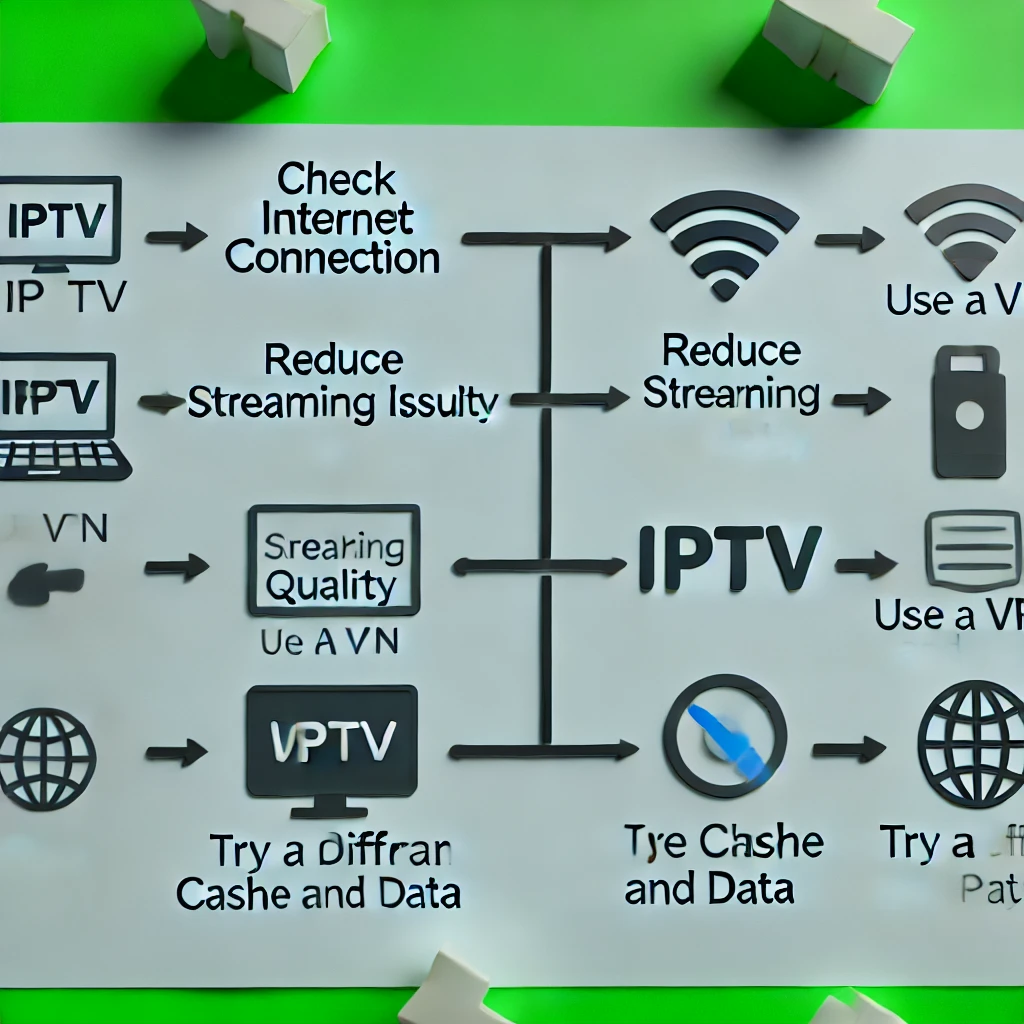
Step-by-Step Guide to Installing IPTV Apps
- Enable Installation from Unknown Sources
Before you can sideload apps that are not available in the Amazon Appstore, you need to enable the option to install apps from unknown sources.
Steps:
- Navigate to the Settings menu on your Firestick.
- Select My Fire TV or Device (depending on your Firestick model).
- Choose Developer Options.
- Turn on Apps from Unknown Sources.
- Download and Install the IPTV Player App
If the app is available in the Amazon Appstore, you can download and install it directly. If it’s not available, you’ll need to sideload it using the Downloader app.
Steps for Amazon Appstore:
- Go to the Home screen and select the Search icon.
- Type the name of the IPTV player app you want to install (e.g., Tivimate, IPTV Smarters).
- Select the app from the search results and click Download or Get.
- Once the installation is complete, open the app.
Steps for Sideloading:
- Install the Downloader app from the Amazon Appstore.
- Open Downloader and enter the URL where the IPTV app’s APK file is hosted.
- Download the APK file and follow the on-screen prompts to install the app.
- Once installed, you can open the app from your Apps & Channels section.
- Setting Up IPTV with M3U Playlist or Other Formats
Once the app is installed, you’ll need to set it up by entering your IPTV service details, such as the M3U playlist URL or Xtream Codes API.
Steps:
- Open the IPTV player app.
- Navigate to the settings or playlist section.
- Enter the M3U URL provided by your IPTV service. Alternatively, you can use Xtream Codes API by entering your username, password, and server URL.
- Save the settings and refresh the app to load the channels.
- Customize the App Settings
Most IPTV apps offer customization options such as changing the layout, setting up EPG, and organizing channels into categories.
Steps:
- Go to the settings menu within the app.
- Customize the interface by adjusting the theme, layout, and EPG settings.
- Organize channels into categories for easier navigation.
Troubleshooting Common Installation Issues
Even though the installation process is generally smooth, you might encounter some common issues. Here’s how to troubleshoot them:
Issue: Unable to Download or Install Apps from Unknown Sources
Solution: Ensure that the option to install apps from unknown sources is enabled in the settings. If the option is grayed out, restart your Firestick and try again.
Issue: App Crashes or Doesn’t Load Properly
Solution: This can often be resolved by clearing the app’s cache and data. Navigate to Settings > Applications > Manage Installed Applications, select the app, and choose Clear Cache and Clear Data.
Issue: Buffering or Lagging During Streaming
Solution: Buffering issues can be caused by a slow internet connection or server issues with your IPTV provider. Ensure your internet speed is adequate for streaming (at least 10 Mbps for HD content). You can also try reducing the streaming quality in the app settings.
Issue: Unable to Load M3U Playlist
Solution: Double-check the M3U URL for any typos or errors. If the playlist still doesn’t load, try using an alternative IPTV player app to see if the issue persists.
Issue: App Not Showing in Apps & Channels
Solution: If your app doesn’t appear in the Apps & Channels section, it might not have installed correctly. Try reinstalling the app, or use the Downloader app to locate and launch the installed app.
Legal Considerations When Using IPTV on Amazon Firestick
When using IPTV services on your Amazon Firestick, it’s important to be aware of the legal implications. IPTV itself is a legitimate technology, but the legality of the content being streamed can vary. In this section, we’ll cover the legal landscape of IPTV and how you can protect your privacy while using these services.

Understanding the Legal Landscape of IPTV
IPTV (Internet Protocol Television) allows users to stream television content over the internet. While the technology itself is legal, the legality of the content streamed via IPTV services depends on the source of that content. Here are some key points to consider:
Licensed vs. Unlicensed IPTV Services
- Licensed IPTV Services: These services operate legally, providing content through proper licenses and agreements with content providers. Examples include services like Sling TV, Hulu Live, and YouTube TV. Using these services is legal and safe.
- Unlicensed IPTV Services: Some IPTV services stream content without proper licensing. These services might offer access to premium channels, movies, and shows for a fraction of the cost of licensed services. However, using these unlicensed services is illegal and can result in fines or legal action.
Risks of Using Unlicensed IPTV Services
- Legal Consequences: Streaming content from unlicensed IPTV services is illegal in many countries. Users could face legal action, fines, or other penalties if caught using these services.
- Security Risks: Unlicensed IPTV services often lack proper security measures, making users vulnerable to malware, phishing attacks, and other online threats.
- Unreliable Service: These services are often unreliable, with frequent downtime, poor quality streams, and the risk of being shut down by authorities without notice.
How to Identify Legal IPTV Services
- Transparency: Legitimate IPTV services will be transparent about their licensing and partnerships with content providers.
- Pricing: Legal IPTV services usually have higher pricing compared to unlicensed services, reflecting the costs associated with obtaining licenses and maintaining quality streams.
- Availability: Licensed IPTV services are often available through official app stores like the Amazon Appstore, Google Play, or Apple’s App Store.
How to Safeguard Your Privacy
Using IPTV services, especially on platforms like the Amazon Firestick, requires careful attention to privacy. Here are some steps you can take to protect your privacy while streaming:
Use a VPN (Virtual Private Network)
- What is a VPN? A VPN encrypts your internet connection, masking your IP address and making your online activities private. This is especially important if you’re using IPTV services, as it helps protect your identity and data from prying eyes.
- Benefits of Using a VPN:
- Enhanced Privacy: Prevents ISPs (Internet Service Providers) and other third parties from tracking your streaming activities.
- Bypass Geo-Restrictions: Allows you to access content that might be restricted in your region by connecting to servers in different countries.
- Protection Against Cyber Threats: VPNs can protect you from cyber threats like phishing and malware, especially when using less reputable IPTV services.
- Recommended VPNs for Firestick:
- ExpressVPN: Known for its speed and strong security features.
- NordVPN: Offers robust security and a large network of servers worldwide.
- CyberGhost: User-friendly with specific servers optimized for streaming.
Avoid Public Wi-Fi
Why It Matters: Public Wi-Fi networks are often unsecured, making it easier for hackers to intercept your data. Avoid using public Wi-Fi when streaming IPTV content, especially if you’re not using a VPN.
Keep Your Firestick and Apps Updated
Importance of Updates: Regularly updating your Firestick and IPTV apps ensures you have the latest security patches and features. This helps protect your device from vulnerabilities that could be exploited by malicious actors.
Be Cautious with Personal Information
What to Avoid: Avoid providing personal or financial information to unverified IPTV services. Stick to well-known, reputable services that have clear privacy policies and secure payment methods.
Use Legal IPTV Services
Why It’s Important: The safest way to avoid legal issues and protect your privacy is to use legal, licensed IPTV services. These services adhere to strict privacy and security standards, providing a safer streaming experience.
FAQs About IPTV Player Apps and Amazon Firestick
When it comes to using IPTV player apps on Amazon Firestick, users often have several questions. In this section, we’ll address some of the most frequently asked questions to help you make the most out of your IPTV experience.

What is the Best Free IPTV Player for Firestick?
Choosing the best free IPTV player for Firestick depends on your specific needs. However, some of the most popular and reliable free IPTV players include:
- Tivimate (Free Version): Offers a user-friendly interface with EPG support. While some features are locked behind a premium subscription, the free version is still highly functional.
- IPTV Smarters: Known for its easy setup and multi-screen capabilities, IPTV Smarters is a great free option that supports multiple formats.
- Kodi: An open-source media player that supports a variety of IPTV add-ons. It’s highly customizable and has a strong community of users.
These free IPTV players are available directly from the Amazon Appstore or can be sideloaded easily onto your Firestick.
Can I Use Multiple IPTV Player Apps on One Firestick?
Yes, you can use multiple IPTV player apps on a single Firestick. The Firestick has sufficient storage and processing power to handle multiple apps, allowing you to switch between different IPTV players based on your preferences or the type of content you want to watch.
To install multiple IPTV apps:
- Follow the installation steps provided earlier for each app.
- Organize the apps on your Firestick’s home screen for easy access.
- Use each app’s unique features to maximize your viewing experience.
How Do I Update My IPTV Player App on Firestick?
Keeping your IPTV player apps up-to-date ensures optimal performance and security. Here’s how you can update your apps:
Automatic Updates:
If you have automatic updates enabled, your apps will update automatically whenever a new version is released.
- To enable automatic updates, go to Settings > Applications > Appstore and turn on Automatic Updates.
Manual Updates:
If automatic updates are disabled or you prefer to update manually, follow these steps:
- Navigate to the Appstore on your Firestick.
- Search for the IPTV app you want to update.
- If an update is available, you’ll see an Update button instead of Open. Click on it to update the app.
Sideloaded Apps:
For apps that you’ve sideloaded, you’ll need to download the latest APK version from a trusted source and install it over the existing app.
What Should I Do If My IPTV App is Buffering?
Buffering can be a frustrating issue, but there are several steps you can take to improve streaming performance:
Check Your Internet Connection:
- Ensure your internet speed is at least 10 Mbps for HD streaming. You can test your connection speed using various online tools.
- If your speed is low, try restarting your router or connecting via an Ethernet cable for a more stable connection.
Reduce Streaming Quality:
Lower the streaming quality in the IPTV app settings to reduce the demand on your bandwidth.
This is especially helpful if you have a slower internet connection or are experiencing network congestion.
Use a VPN:
If your ISP is throttling your connection when streaming, using a VPN can help bypass these restrictions.
Choose a VPN that offers fast speeds and is optimized for streaming.
Clear Cache and Data:
- Navigate to Settings > Applications > Manage Installed Applications, select your IPTV app, and click on Clear Cache and Clear Data. This can resolve issues related to stored data that may be causing buffering.
Choose a Different IPTV Player:
Sometimes the app itself may not be optimized for certain types of content. Trying a different IPTV player may improve performance.
Are IPTV Player Apps Safe to Use?
IPTV player apps are generally safe to use if they come from reputable sources. However, safety also depends on the IPTV service you’re using. Here’s how to ensure a safe IPTV experience:
Use Legal IPTV Services:
Stick to licensed IPTV services that have clear terms and conditions. These services are less likely to expose you to malware or other security risks.
Download Apps from Trusted Sources:
Only download IPTV player apps from the Amazon Appstore or other trusted sources. Avoid downloading APK files from unknown websites, as these could be compromised.
Use a VPN:
A VPN adds an extra layer of security by encrypting your internet traffic. This helps protect your data from hackers, especially when using public Wi-Fi or accessing IPTV services that may be less secure.
Keep Your Software Updated:
Regular updates help protect against vulnerabilities that could be exploited by malicious actors. Make sure your Firestick, IPTV apps, and VPN software are always up to date.
Check App Permissions:
When installing an IPTV app, review the permissions it requests. Be cautious of apps that ask for unnecessary access to your device’s data or functions.
Conclusion
Using IPTV player apps on Amazon Firestick offers a flexible and cost-effective way to access a wide range of television content. From understanding the basics of IPTV and its compatibility with Firestick, to choosing the best IPTV player apps and ensuring your streaming activities remain legal and secure, this guide has covered everything you need to know.
When selecting an IPTV player app, consider the features that matter most to you, such as user interface, EPG support, and format compatibility. Whether you opt for a free app like IPTV Smarters or invest in a premium option like IPTV Pro, make sure it aligns with your viewing habits and technical needs.
Moreover, always prioritize legal IPTV services to avoid legal complications and ensure a safer streaming experience. By using a VPN, keeping your apps updated, and being cautious with your personal information, you can enjoy IPTV on your Firestick with peace of mind.
Whether you’re new to IPTV or looking to enhance your current setup, this guide provides the foundation for a seamless and enjoyable viewing experience. With the right tools and knowledge, you can unlock the full potential of your Amazon Firestick and IPTV service.
This concludes the comprehensive guide on IPTV player apps compatible with Amazon Firestick. If you have any further questions or need additional assistance, feel free to explore the FAQs section or reach out for support.
For more information on IPTV regulations, you can visit the FCC website.




